The Vert.x framework is fun, and easy to use. But when should developers use Vert.x, and what does it look like in practice? In this post, I explain how we built a simple prototype of a Vert.x server that pushes messages from a RabbitMQ queue to a browser through WebSockets.
How We Got Here
Like many of my peers, my experience has been rooted in traditional Java web applications, leveraging Java EE or Spring stacks running in a web application container such as Tomcat or Jetty. During the 20 or so years I’ve spent as a software engineer and architect, this model has worked well for most of the projects I’ve worked on. However, recent trends in technology -- among them, microservices, reactive UIs and systems, and the so-called Internet of Things (which essentially boils down to large numbers of requests from disparate devices) -- have piqued my interest in alternative stacks and server technologies.
Happily, the Java world keeps up with these trends and offers a number of alternatives. One of these, the Vert.x project, captured my attention a few years ago. Plenty of other articles extol the features of Vert.x, which include its event loop and non-blocking APIs, verticles, event bus, etc. But above all of those, my experience with Vert.x projects is that the framework is simply easy and fun to use.
Vert.x Use Case
So naturally, I was excited when one of my coworkers and I recognized a business case that was ideally suited for Vert.x. Our company is primarily a Java and Spring shop and is moving from a monolithic to a microservices architecture. Key to our new architecture is the use of an event log. Services publish their business operations to the event log, and other services consume them and process them as necessary. Our company’s services are hosted in Amazon Web Services, so we’d settled on Kinesis as our event log implementation.
Our UI team has expressed interest in enabling our web UIs to listen for Kinesis events and react to them. I’d recently created a POC that leveraged Vert.x’s web socket implementation, so I joined forces with a co-worker who focused on our Kinesis Java consumer.
I was the only one with any Vert.x experience at all, but we were both interested in exploring it as a solution for this issue. He spun up a Vert.x project and integrated the consumer code. I then integrated the consumers with Vert.x’s event bus, and created a simple HTML page that, via Javascript and WebSockets, also integrated with the event bus. Within just a couple of hours, the two of us had created an application rendered an HTML page, listened to Kafka, and pushed messages to be displayed in real-time in the browser window.
I’ll show you how we did it. Note that I’ve modified our implementation for the purposes of clarity in this article in the following ways:
- This article uses RabbitMQ rather than Kinesis. The latter is proprietary to AWS, whereas RabbitMQ widely used and easy to spin up and develop prototypes against. While Kinesis is considered an event log and RabbitMQ a message queue, for our purposes their functionality is the same.
- I’ve removed superfluous code, combined classes, and abandoned some best practices (e.g. using constants or properties instead of hard-coded strings) to make the code samples easier to follow.
Other than that and the renaming of some classes and packages, the crux of the work remains the same.
Architecture
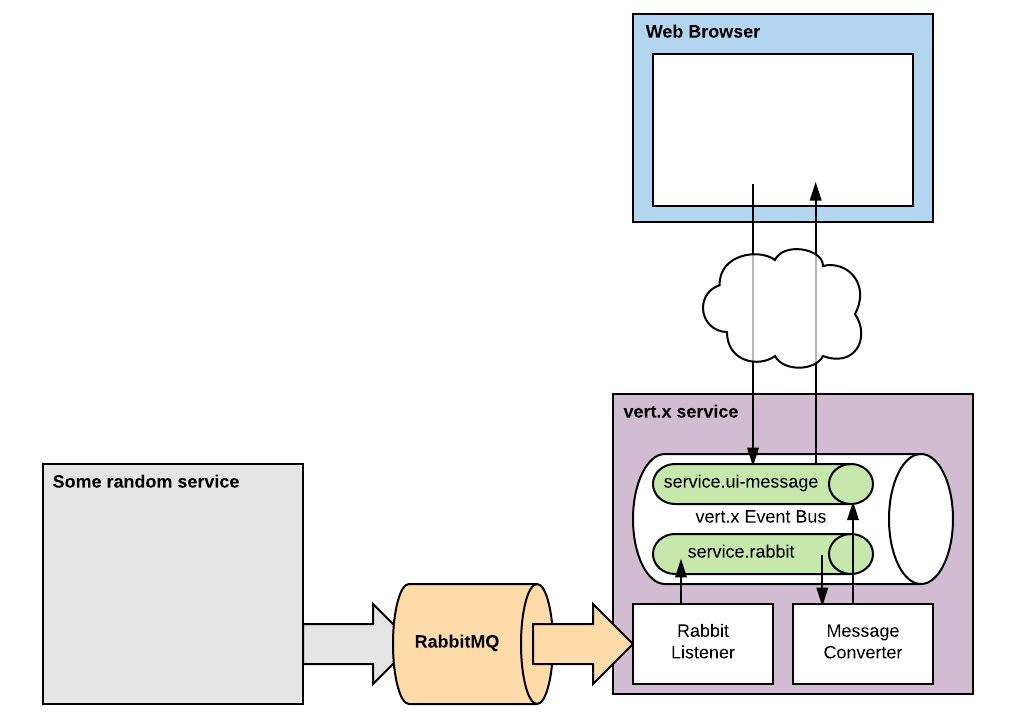
At the center of the server architecture is RabbitMQ. On the one side of RabbitMQ, we have some random service (represented in the diagram by the grey box labelled Some Random Service) that publishes messages. For our purposes, we don’t care what this service does, other than the fact that it publishes text messages. On the other side, we have our Vert.x service that consumes messages from RabbitMQ. Meanwhile, a user’s Web browser loads an HTML page served up by our Vert.x app, and then opens a WebSocket to register itself to receive events from Vert.x.
We care mostly what happens within the purple box, which represents the Vert.x service. In the center, you’ll notice the event bus. The event bus is the “nervous system” of any Vert.x application and allows separate components within an application to communicate with each other. These components communicate via addresses, which are really just names. As shown in the diagram, we’ll use two addresses: service.ui-message and service.rabbit.
The components that communicate via the event bus can be any type of class, and can be written in one of many different languages (indeed, Vert.x supports mixing Java, Javascript, Ruby, Groovy, and Ceylon in a single application). Generally, however, these components are written as what Vert.x calls verticles, or isolated units of business logic that can be deployed in a controlled manner. Our application employs two verticles: RabbitListenerVerticle and RabbitMessageConverterVerticle. The former registers to consume events from RabbitMQ, passing any message it receives to the event bus at the service.rabbit address. The latter receives messages from the event bus at the service.rabbit address, transforms the messages, and publishes them to the service.ui-message address. Thus, RabbitListenerVerticle‘s sole purpose is to consume messages, while RabbitMessageConverterVerticle‘s purpose is to transform those messages; they do their jobs while communicating with each other -- and the rest of the application -- via the event bus.
Once the transformed message is pushed to the service.ui-message event bus address, Vert.x’s web socket implementation pushes it up to any web browsers that have subscribed to the service. And really… that’s it!
Code
Let’s look at some code. I use Maven, so I added these dependencies to the project’s POM file:
io.vertx vertx-core 3.3.3 io.vertx vertx-web 3.3.3 io.vertx vertx-web-templ-handlebars 3.3.3 io.vertx vertx-rabbitmq-client 3.3.3
The first dependency, vertx-core, is required for all Vert.x applications. The next, vertx-web, provides functionality for handling HTTP requests. vertx-web-templ-handlebars augments enhances vertx-web with Handlebars template rendering. And vertx-rabbitmq-client provides us with our RabbitMQ consumer.
Next, we need an entry point for our application.
package com.taubler.bridge;
import io.vertx.core.AbstractVerticle;
public class Main extends AbstractVerticle {
@Override
public void start() {
}
}
When we run our application, we’ll tell Vert.x that this is the main class to launch (Vert.x requires the main class to be a verticle, so we simply extend AbstractVerticle.) On startup, Vert.x will create an instance of this class and call its start() method.
Next we’ll want to create a web server that listens on a specified port. The Vert.x-web add-on uses two main classes for this: HttpServer is the actual web server implementation, while Router is a class that allows requests to be routed. We’ll create both in the start() method. Also, although we don't strictly need one, we'll use a templating engine. Vert.x-web offers a number of options; we'll use Handlebars here.
Let's see what we have so far:
TemplateHandler hbsTemplateHandler = TemplateHandler.create(HandlebarsTemplateEngine.create());
@Override
public void start() {
HttpServer server = vertx.createHttpServer();
Router router = new RouterImpl(vertx);
router.get("/rsc/*").handler(ctx -> {
String filename = ctx.request().path().substring(1);
vertx.fileSystem().exists(filename, b -> {
if (b.result()) {
ctx.response().sendFile(filename);
} else {
System.out.println("Could not find file: " + filename);
ctx.fail(404);
}
});
});
String hbsPath = ".+\\.hbs";
router.getWithRegex(hbsPath).handler(hbsTemplateHandler);
router.get("/").handler(ctx -> {
ctx.reroute("/index.hbs");
});
// web socket code will go here
server.requestHandler(router::accept).listen(8080);
}
Let's start with, well, the start() method. Creating the server is a simple one-liner: vertx.createHttpServer() vertx is an instance of io.vertx.core.Vertx, which is a class that is at the core of much of Vert.x's functionality. Since our Main class extends AbstractVerticle, it inherits the member protected Vertx vertx.
Next, we'll configure the server. Most of this work is done via a Router, which maps request paths to Handlers that process them and return the correct response. We first create an instance of RouterImpl, passing our vertx instance. This class provides a number of methods to route requests to their associated Handlers, which process the request and provide a response.
Since we'll be serving up a number of static Javascript and CSS resources, we'll create that handler first. The router.get("/rsc/*") call that matches GET requests whose path starts with /rsc/ As part of Router’s fluent interface, it returns our router instance, allowing us to chain the handler() method to it. We pass that method an instance of io.vertx.core.Handler in the form of a lambda expression. The lambda will look in the filesystem for the requested resource and, if found, return it, or else return a 404 status code.
Next we configure the router to look for any paths that match the hbsPath regular expression, which essentially matches any paths that end in .hbs, and route them to the io.vertx.ext.web.handler.TemplateHandler instance that we’d created as a class variable. Like our lambda above, this is an instance of Handler, but it’s written specifically to leverage a templating engine; in our case, a HandlebarsTemplateEngine. Although not strictly needed for this application, this allows us to generate dynamic HTML based on serverside data.
Last, we configure our router to internally redirect requests for / to /index.hbs, ensuring that our TemplateHandler handles them.
Now that our router is configured, we simply pass a reference to its accept() method to our server’s requestHandler() method, then (using HttpServer’s fluent API) invoke server’s listen() method, telling it to listen on port 8080. We now have a Web server listening on port 8080.
Next, let’s enable WebSockets in our app. You’ll notice a comment in the code above; we’ll replace it with the following:
SockJSHandlerOptions options = new SockJSHandlerOptions().setHeartbeatInterval(2000);
SockJSHandler sockJSHandler = SockJSHandler.create(vertx, options);
BridgeOptions bo = new BridgeOptions()
.addInboundPermitted(new PermittedOptions().setAddress("/client.register"))
.addOutboundPermitted(new PermittedOptions().setAddress("service.ui-message"));
sockJSHandler.bridge(bo, event -> {
System.out.println("A websocket event occurred: " + event.type() + "; " + event.getRawMessage());
event.complete(true);
});
router.route("/client.register" + "/*").handler(sockJSHandler);
Our web client will use the SockJS Javascript library. Doing this makes integrating with Vert.x dirt simple since Vert.x-web offers a SockJSHandler that does most of the work for you. The first couple of lines above creates one of those. We first create a SockJSHandlerOptions instance to set our preferences. In our case, we tell our implementation to expect a heartbeat from our web client every 2000 milliseconds; otherwise, Vert.x will close the WebSocket, assuming that the user has closed or navigated away from the web page. We pass our vertx instance along with our options to create a SockJSHandler (sockJSHandler). Just like our lambda and hbsTemplateHandler above, SockJSHandler implements Handler.
Next, we configure our bridge options. Here, the term “bridge” refers to the connection between our Vert.x server and the web browser. Messages are sent between the two on addresses, much like messages are passed on addresses along the event bus. Our BridgeOptions instance, then, configures on what addresses the browser can send messages to the server (via the addInboundPermitted() method) and which the server can send to the browser (via the addOutboundPermitted() method). In our case, we’re saying that the web browser can send messages to the server via the “/client-register” address, while the server can send messages to the browser on the “service.ui-message” address. We configure sockJSHandler’s bridge options by passing it our BridgeOptions instance, as well as a lambda representing a Handler that provides useful logging for us. Finally, we attach sockJSHandler to our router, listening for HTTP requests that match /client.register/*.
That covers the web server part. Let’s shift to our RabbitMQ consumer. First, we’ll write the code that creates our RabbitMQClient instance. This will be done in a RabbitClientFactory class:
public class RabbitClientFactory {
public static RabbitClientFactory
RABBIT_CLIENT_FACTORY_INSTANCE = new RabbitClientFactory();
private static RabbitMQClient rabbitClient;
private RabbitClientFactory() {}
public RabbitMQClient getRabbitClient(Vertx vertx) {
if (rabbitClient == null) {
JsonObject config = new JsonObject();
config.put("uri", "amqp://dbname:password@cat.rmq.cloudamqp.com/dbname");
rabbitClient = RabbitMQClient.create(vertx, config);
}
return rabbitClient;
}
}
This code should be pretty self-explanatory. The one method, getRabbitClient(), creates an instance of a RabbitMQClient, configured with the AMQP URI, assigns it to a static rabbitClient variable, and returns it. As per the typical factory pattern, a singleton instance is also created.
Next, we’ll get an instance of the client and subscribe it to listen for messages. This will be done in a separate verticle:
public class RabbitListenerVerticle extends AbstractVerticle {
private static final Logger log = LoggerFactory.getLogger(RabbitListenerVerticle.class);
@Override
public void start(Future fut) throws InterruptedException {
try {
RabbitMQClient rClient = RABBIT_CLIENT_FACTORY_INSTANCE.getRabbitClient(vertx);
rClient.start(sRes -> {
if (sRes.succeeded()) {
rClient.basicConsume("bunny.queue", "service.rabbit", bcRes -> {
if (bcRes.succeeded()) {
System.out.println("Message received: " + bcRes.result());
} else {
System.out.println("Message receipt failed: " + bcRes.cause());
}
});
} else {
System.out.println("Connection failed: " + sRes.cause());
}
});
log.info("RabbitListenerVerticle started");
fut.complete();
} catch (Throwable t) {
log.error("failed to start RabbitListenerVerticle: " + t.getMessage(), t);
fut.fail(t);
}
}
}
As with our Main verticle, we implement the start() method (accepting a Future with which we can report our success or failure with starting this verticle). We use the factory to create an instance of a RabbitMQClient, and start it using its start() method. This method takes a Handler> instance which we provide as a lambda. If starting the client succeeds, we call its basicConsume() method to register it as a listener. We pass three arguments to that method. The first, “bunny.queue”, is the name of the RabbitMQ queue that we’ll be consuming from. The second, “service.rabbit”, is the name of the Vert.x event bus address to which any messages received by the client (which will be of type JsonObject) will be sent (see Figure 1 for a refresher on this concept). The last argument is again a Handler>; this argument is required, but as we have no real need for it, so we simply log success or failure messages.
So at this point, we have a listener that received messages from RabbitMQ and immediately sticks them on the event bus. What happens to the messages then?
Theoretically, we could allow those messages to be sent straight to the web browser to handle. However, I’ve found that it’s best to allow the server to format any data in a manner that’s most easily consumed by the browser. In our sample app, we really only care about printing the text contained within the RabbitMQ message, but the messages themselves are complex objects. So we need a way to extract the text itself before sending it to the browser.
For this, we’ll simply create another verticle:
public class RabbitMessageConverterVerticle extends AbstractVerticle {
@Override
public void start(Future fut) throws InterruptedException {
vertx.eventBus().consumer("service.rabbit", msg -> {
JsonObject m = (JsonObject) msg.body();
if (m.containsKey("body")) {
vertx.eventBus().publish("service.ui-message", m.getString("body"));
}
});
}
}
There’s not much to it. Again we extend AbstractVerticle and override its start() method. There, we gain access to the event bus by calling vertx.eventBus(), and listen for messages by calling its consumer() method. The first argument indicates the address we’re listening to; in this case, it’s “service.rabbit”, the same address that our RabbitListenerVerticle publishes to. The second argument is a Handler<Message<Object>>. We provide that as a lambda that receives a Message<Object> instance from the event bus. Since we’re listening to the address that our RabbitListenerVerticle publishes to, we know that the Object contained as the Message<Object>’s body will be of type JsonObject. So we cast it as such, find its “body” key (not to be confused with the body of the Message<Object> we just received from the event bus), and publish that to the “service.ui-message” event bus channel.
So we have two new verticles designed to get messages from RabbitMQ to the “service-ui.message” address. Now we need to ensure they are started. So we simply add the following code to our Main class:
protected void deployVerticles() {
deployVerticle(RabbitListenerVerticle.class.getName());
deployVerticle(RabbitMessageConverterVerticle.class.getName());
}
protected void deployVerticle(String className) {
vertx.deployVerticle(className, res -> {
if (res.succeeded()) {
System.out.printf("Deployed %s verticle \n", className);
} else {
System.out.printf("Error deploying %s verticle:%s \n", className, res.cause());
}
});
}
Deploying verticles is done by calling deployVerticle() on our Vertx instance. We provide the name of the class, as well as a Handler>. We create a deployVerticle() method to encapsulate this, and call it to deploy each of RabbitListenerVerticle and RabbitMessageConverterVerticle from within a deployVerticles() method.
Then we add deployVerticles() to Main’s start() method.
Our serverside implementation is done. Now we just need to create our web client. First, we create a basic HTML page, index.bhs, and add it to a templates/ folder within our web root:
Scripts
We’ll leverage the jQuery and sockjs Javascript libraries, so those scripts are imported. We’ll also import three scripts that we’ve placed in a rsc/js/ folder: main.js and websocket.js, which we’ve created, and vertx-eventbus.js, which we’ve downloaded from the Vert.x site. The other important element is a DIV of id messages. This is where the RabbitMQ messages will be displayed.
Let’s look at our main.js file:
var eventBus = null;
var eventBusOpen = false;
function initWs() {
eventBus = new EventBus('/client.register');
eventBus.onopen = function () {
eventBusOpen = true;
regForMessages();
};
eventBus.onerror = function(err) {
eventBusOpen = false;
};
}
function regForMessages() {
if (eventBusOpen) {
eventBus.registerHandler('service.ui-message', function (error, message) {
if (message) {
console.info('Found message: ' + message);
var msgList = $("div#messages");
msgList.html(msgList.html() + "" + message.body + "
"); } else if (error) { console.error(error); } }); } else { console.error("Cannot register for messages; event bus is not open"); } } $( document ).ready(function() { initWs(); }); function unregister() { reg().subscribe(null); }
initWs() will be called when the document loads, thanks to jQuery’s document.ready() function. It will open a WebSocket connection on the /client.register channel permission for which, as you recall, was explicitly granted by our BridgeOptions class.
Once it successfully opens, regForMessages() is invoked. This function invokes the Javascript representation of the Vert.x event bus, registering to listen on the “service.ui-message” address. Vert.x’s sockjs implementation provides the glue between the web socket address and its event bus address. regForMessages() also takes a callback function that accepts a messages, or an error if something went wrong. As with Vert.x event bus messages, each message received will contain a body, which in our case consists of the text to display. Our callback simply extracts the body and appends it to the messages DIV in our document.
That’s it! Now we just need to run our app. First, of course, we need a RabbitMQ instance. You can either download a copy and run it locally, or use a cloud-provider such as Heroku. Either way, be sure to create a queue called bunny.queue.
Finally, we’ll launch our Vert.x application. Since Vert.x does not require an app server, it’s easy to start up as a regular Java application. The easiest way is to just run it straight within your IDE. Since I use Eclipse, I'll provide those steps:
- Go to the Run -> Run Configurations menu item.
- Click the New Run Configurations button near the top left of the dialog.
- In the right-hand panel, give the run configuration a name such as MSGQ UI Bridge.
- In the Main tab, ensure that the project is set to the one in which you'd created the project.
- Also in the Main tab, enter
io.vertx.core.Launcheras the Main class. - Switch to the arguments tab and add the following as the Program arguments:
run com.taubler.bridge.Main --launcher-class=io.vertx.core.Launcher - If you're using a cloud provider such as Heroku, you might need to provide a system property representing your Rabbit MQ credentials. Do this in the Environment tab.
Once that's set up, launch the run configuration. The server is listening on port 8080, so pointing a browser to http://localhost:8080 will load our index page:
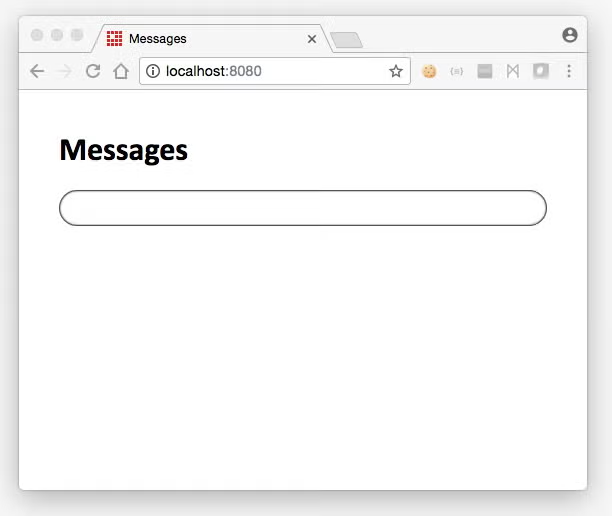
Next, go to the RabbitMQ management console’s Queues tab. Under the Publish message header, you’ll find controls allowing you to push a sample message to the queue:
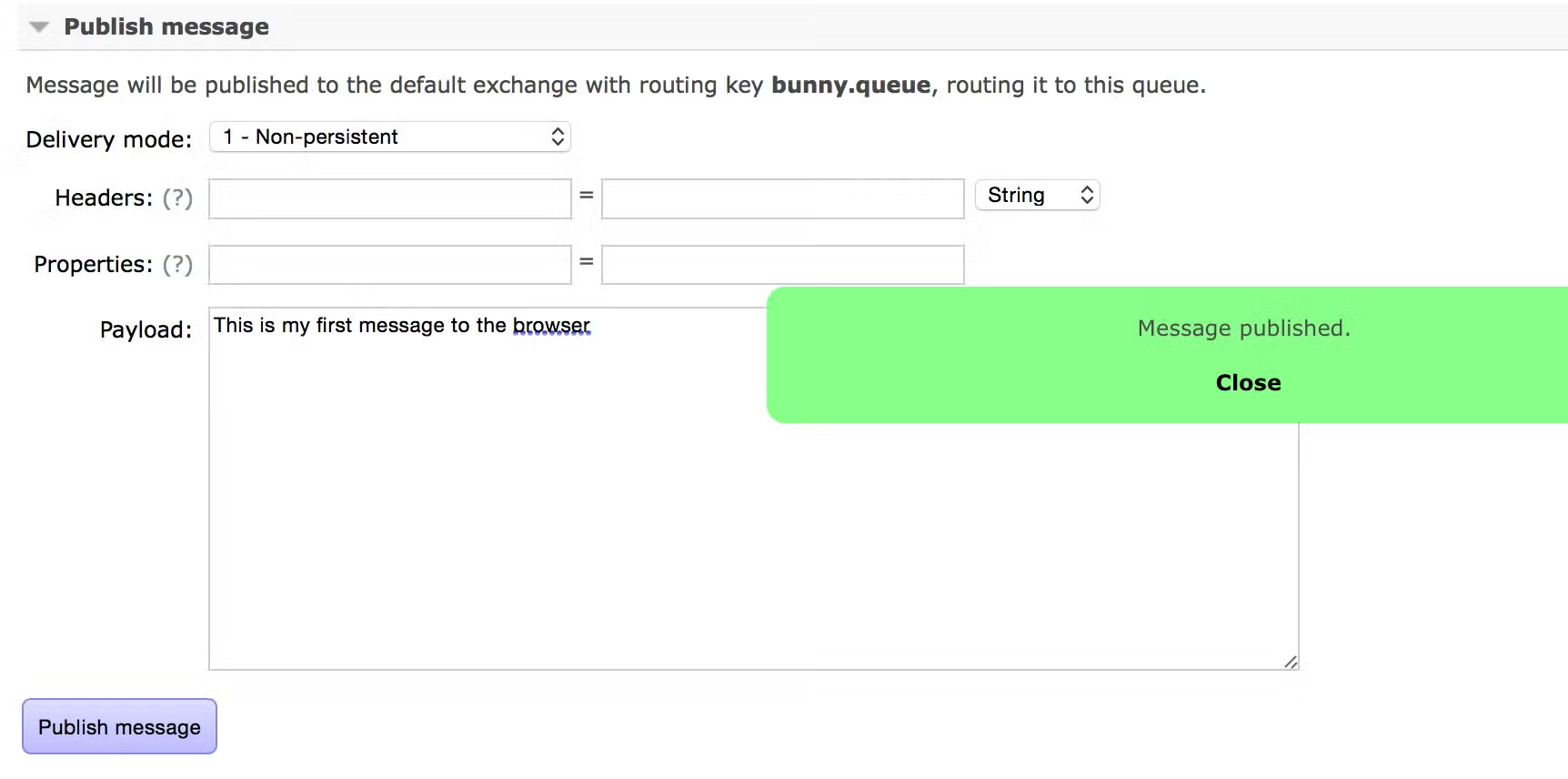
Once you’ve done that, head back to the browser window. Your message will be there waiting for you!
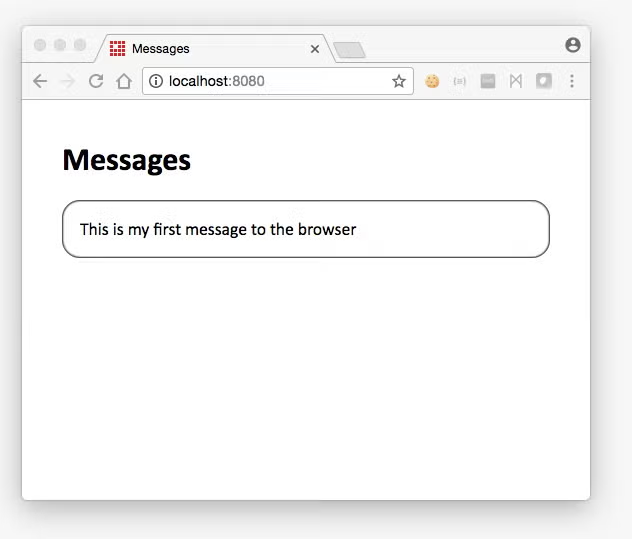
That’s it!
I hope this post has both taught you how to work with message queues and WebSockets using Vert.x, and demonstrated how easy and fun working with Vert.x can be.
You can find the code for this example in the GitHub repo: msgq-ui-bridge. And if you have any comments, or would like to chat with me, l find me on Twitter at dtaubler.
Looking for additional developer insights? Be sure to check out our latest resources for more information from the Java experts at JRebel.