Blog
August 1, 2023
Everything You Need to Know About the VS Code Extension for JRebel
Java Application Development
Debating IDEs with Java developers is like debating which is better: Pepsi or Coke. Everyone has a strongly held preference and struggle to see the light of the other side. At the same time, our 2024 Java Developer Productivity Report found that developers are increasingly using multiple Java IDEs to meet the varied needs of their development practices. 84% of respondents using IntelliJ IDEA said they use more than one IDE in their Java development practice, with VS Code, or Microsoft Visual Studio Code, being the most popular secondary IDE.
Many Java developers are increasingly using VSCode to complement other popular Java IDEs such as IntelliJ or Eclipse. Fortunately, JRebel offers plugins for all popular Java IDEs, including VS Code, IntelliJ, Eclipse, NetBeans, Rational Application Developer, and Oracle JDeveloper.
Read on to learn about:
What is VS Code?
VS Code, or Visual Studio Code, is a newer addition of the Java IDE ecosystem. Released in 2015 by Microsoft, it was designed to provide a seamless IDE experience across a multitude of programming languages, including Java, Javascript, Rust, and PHP.
VS Code also includes an internal debugger. This feature enables Java developers to step through source code, inspect variables, view call stacks, and execute commands in the IDE.
Back to topIs VS Code Good for Java Development?
In short, yes, VS Code is good for Java development. VSCode is faster than IntelliJ, but the IDE can lack some of the enterprise features of competitors such as IntelliJ and Eclipse. VSCode’s internal debugger can make it a useful tool to use alongside other IDEs.
VS Code is a free, open-source project, which makes it a popular IDE for learning Java development. The IDE supports macOS, Linux, and Windows, as well as integrated support for Node.js.
📚 Further Reading: What is Visual Studio Code?
Back to topHow Do VS Code Extensions Enhance Java Development?
VS Code extensions are an invaluable part of the Java development experience in the VSCode ecosystem. There are a wide range of extensions that enhance productivity, address specific pain points, or simply add a splash of color to your IDE.
Unfortunately, VS Code doesn’t have built-in support for Java. This means you must install the Coding Pack for Java in order to write Java code within VS Code. Luckily, it doesn’t take much time or configuration to get VS Code set up to work with VS Code.
For instance, GitHistory enables a visual history of the git log whereas CSSPeek enables developers to extend their HTML and ejs file to show CSS/SCSS/LESS within the source code. While most of these extensions are aimed at Java developers, some are also for general purpose use.
Back to topLooking for More Intel on Java IDEs?
Check out this comprehensive guide. In it, you'll find which Java IDEs are most popular in 2024, how Java IDEs are incorporating AI, and more.
Java Development Time Savings With JRebel
While these extensions are fun and enable cool features, the JRebel extension addresses one of the foremost pain points with Java development: lost productivity time due to redeploys and rebuilds. Traditionally, Java developers must redeploy code to visualize changes, but with JRebel, developers can view code changes instantly—no downtime required.
One of the biggest obstacles teams face is too many tasks and not enough time to accomplish them in, so imagine the impact that even redeploy times of three minutes or less can have on developer productivity and task flow. That impact is magnified when you consider that 27% of redeploys take 10 minutes or longer to achieve a visibly changed state at runtime. Combined, that adds up to a month of lost Java development productivity over the course of a year.
💨 Looking to code Java faster in VSCode? Check out our VSCode keyboard cheat sheet.
Back to topGetting Started With the VS Code Extension for JRebel
No matter your Java IDE, you can start with JRebel without cost or commitment by taking advantage of the 14-day free trial. Here’s what you need to know to get started with the VS Code extension for JRebel.
How to navigate the VS Code Marketplace
All VS Code extensions are available in the Visual Studio Marketplace, including JRebel. With the growth of Java developers using VS Code, the JRebel team added its core functionality into the IDE this year.
Downloading the JRebel Extension
To get started, navigate to the JRebel extension, click install, and accept the terms. After the restart, JRebel will appear in the left toolbar.
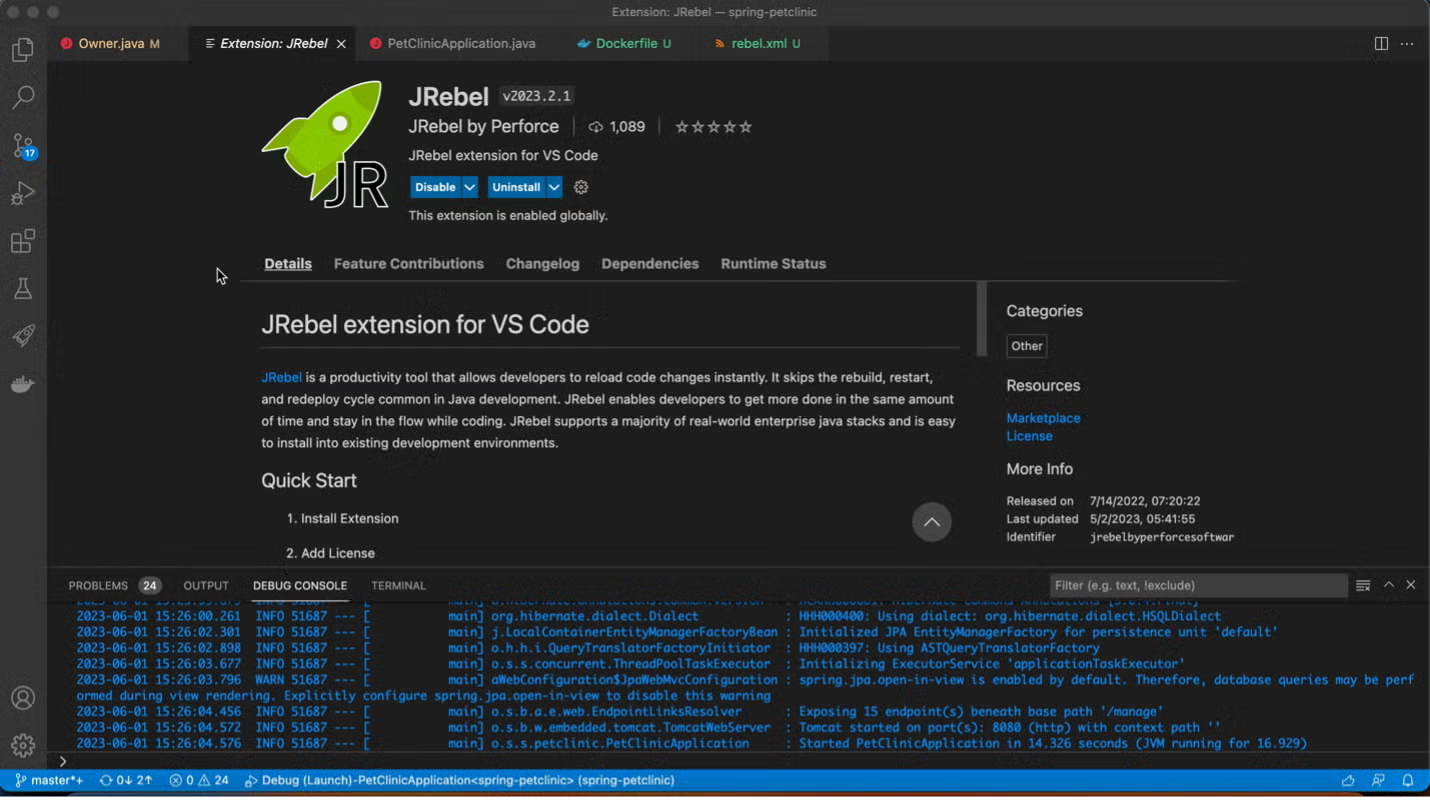
Activating Your JRebel License
Setting up JRebel licensing within the VS Code IDE ensures that each developer is able to seamlessly integrate JRebel into their application. To do so, copy/paste your activation code or point to your jrebel.lic file. You’ll receive an email with this file when you purchase JRebel.
🎥 Prefer to learn visually? Watch this video course on installing JRebel on VSCode.
Project Configuration Within VS Code
Next, you must map your workspace to the deployed application.
- Open JRebel view (View -> Open View -> Search “JRebel”) and click “Go to projects.”
- Select the check box for each project that you’d like to add JRebel to. This action will generate rebel.xml and keep it up to date.
- Redeploy your application or restart the freestanding application.
Startup Configuration for JRebel
You can choose to add the JRebel agent to your server or to a standalone application. Your server can be run in one of three ways:
- Via the VS Code IDE
- Locally from command line
- On a remote server
Here’s what a successful JRebel banner looks like in the console right after server startup:
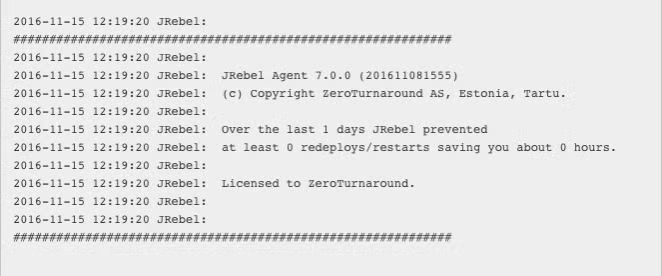 Back to top
Back to top
Benefits of the JRebel VS Code Extension
VS Code is designed to offer superior functionality “out of the box,” but a limitless library of extensions affords Java developers the opportunity to tailor the IDE to meet their specific development needs. JRebel even supports remote server changes, allowing you to make changes to your cloud instances on the fly.
There’s no need quite as universal as the need to fit more hours in the day. And with JRebel, Java developers working in VSCode can view code changes instantly—saving a month of development time annually.
See how much time you could save with the JRebel VS Code Extension during your 14-day free trial.
